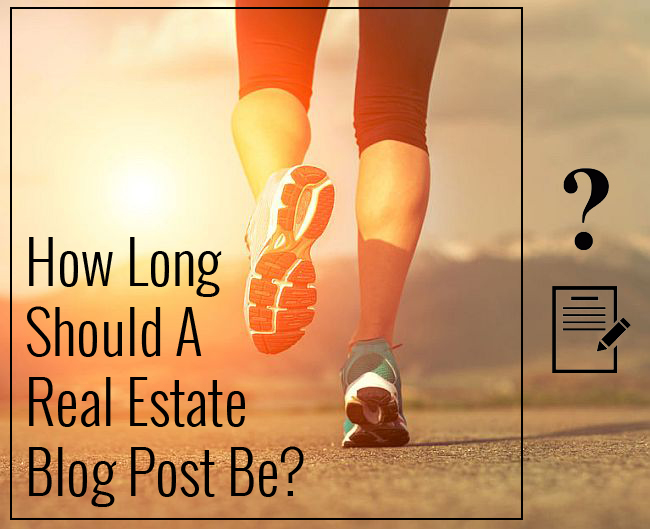This article was composed (almost) entirely using Microsoft’s speech recognition program in Windows 7. I dictated directly into the WordPress text editor.
Since I started blogging six years ago, my typing speed has improved considerably. I used to be a hunt-and-peck typer, sufferings through each paragraph. But now, after tens of thousands of keystrokes, I can actually type notes while listening to clients in real time.
But when it comes to blogging, I wish I had someone to simply dictate to. I talk for a living, and curiously, I guess you could say that I write for a living as well. Why not marry the two?
So here’s my review:
The Pros
1. The setup its really easy.
Simply search “speech recognition” from the start menu in Windows and in one click you are off and running. I’m using a desktop microphone, and in less than 10 seconds it was optimized for this feature.
2. The tutorial and walk through is very informative and very helpful.
I got the hang of it in just a couple of minutes.
3. The range of commands that you can use in addition to the dictation is extensive.
Copy, cut, paste, delete, remove, select, correct, open, save, etc… everything that you would use when composing a document is there. It is way more extensive that I can explain in a brief review, and you’ll have a steep learning curve to master it – but the basics are intuitive and natural.
4. Spelling/Word suggestions are spot on.
Selecting and changing a word that was incorrect is slick and swift, but it will have to be since the system is less than perfect as mentioned below.
5. It actually works!
With some patience and some practice one could realistically control their entire computer with their voice. It’s pretty neat, and if you are at all curious it’s definitely worth checking out.
6. It’s free with Windows 7
The Cons
1. It’s not as easy to use as Apple’s (iOs) and Dragon’s voice recognition, which are what I’m most familiar with.
I find that I am having to correct about 8% of the content that I’m creating using speech recognition. The tutorial claims that the system will learn and improve…we’ll see.
2. The program is almost too robust.
I am really just looking four a dictation device to help me deliver my thoughts into articles more efficiently. On a few occasions during the composition of this article I managed to accidentally have my voice commands start controlling programs outside of the text editor. I had to wrestle the voice recognition program back into helping me compose this article.
3. It is not any faster (for me) to compose an article in full.
If I was just trying to bang out some notes where I didn’t care about the formatting and aesthetics, then I could see using this program regularly. But, I take great care in formatting these articles and I found that I just couldn’t navigate my way around this text editor fast enough to keep me from grabbing the mouse and doing it all manually.
Tips
Speak slowly.
Speak directly into the microphone.
Be patient, it does take some practice and getting used to.
Proof read carefully, some of the words it chooses to display are close but not correct.
Do your formatting after you’ve done your dictation, and after turning off the VR program. I added the image, pullquotes, links, and font formatting post dictation.
Recommendation
Try it.
It may just be the solution for some of you slower typists, or those just looking for an alternative to the keyboard.
I really like the idea of not having to organize what I want to say and then execute it on the keyboard. Just talking out loud is much better for a free flow of ideas.
Now if I can just get it to dictate my thoughts. Actually on second thought, scratch that =)